Apple Pay is here
Using Apple Pay with your TwinStar Visa credit and debit cards
Use Apple Pay with iPhone 6, Apple Watch, iPad Air 2 or iPad mini 3 for purchases without swiping your cards. And you can buy inside apps without entering your payment and contact information. All it takes is a single touch.
Simple. Secure. Private.
Apple Pay is easy to operate. The entire transaction is secure, because your credit and debit card numbers aren't stored on your device or any server, so they're never shared with merchants.
Which TwinStar Credit Union cards can I use with Apple Pay?
All of your personal Visa credit and debit cards can be used with Apple Pay.
How Apple Pay Works

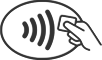
Look for the Pay Wave® or Apple Pay symbols at checkout and hold your mobile device near the contactless reader.

Place your finger on the Touch ID™. In some cases, you may need to enter a passcode and sign a receipt.
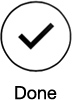
Keep your mobile device by the reader until it vibrates and beeps, indicating your payment was accepted.
How to set up Apple Pay
- On your iPhone 6 or iPhone 6 Plus, open Wallet and follow the steps below.
- On your iPad Air 2 or iPad mini 3, go to Settings > Wallet & Apple Pay and follow the steps below.
Note: If you are on iOS 8, you will look for "Passbook" instead of "Wallet"
Add a card to your iPhone or iPad:
- On your iPhone, tap Plus (+) icon next to Apple Pay in the upper-right corner. On your iPad, tap Add Credit or Debit Card.
- If you have a supported credit or debit card on file with iTunes, enter the card’s security code. Otherwise, use the camera to capture the information on your credit and debit card. Then fill in any additional information needed, including the card security code.
- Tap Next. Your information will be verified to decide if you can add your card to Apple Pay. If more verification is needed, you will be asked to provide additional verification or to call the card issuer. You can verify your card any time after you add it to Wallet. Just return to Wallet and follow the steps.
- After your card is verified, tap Next. Then you can start using Apple Pay.
To change your default card:
- Go to Settings > Wallet & Apple Pay.
- Tap Default Card.
- Choose a new card.
Is Apple Pay safe?
Yes. With Apple Pay, your TwinStar card number isn't stored on your phone or given to the merchant. A unique digital code is created specifically for that device.
How are my privacy and personal information protected?
Since Apple Pay doesn't store your card number on the device, you never reveal your name, number, or security code to merchants.
Am I able to opt out of Apple Pay at any time?
Adding your credit or debit cards to Apple Pay is your choice; you can add and remove cards when you choose.
Which merchants are participating?
Apple Pay works at mover 1 million locations, including McDonald's®, Macy's®, Nike®, and Staples®. See a complete list of Apple Pay merchants at apple.com/apple-pay/where-to-use-apple-pay/. Learn more about Apple Pay at apple.com/apple-pay/